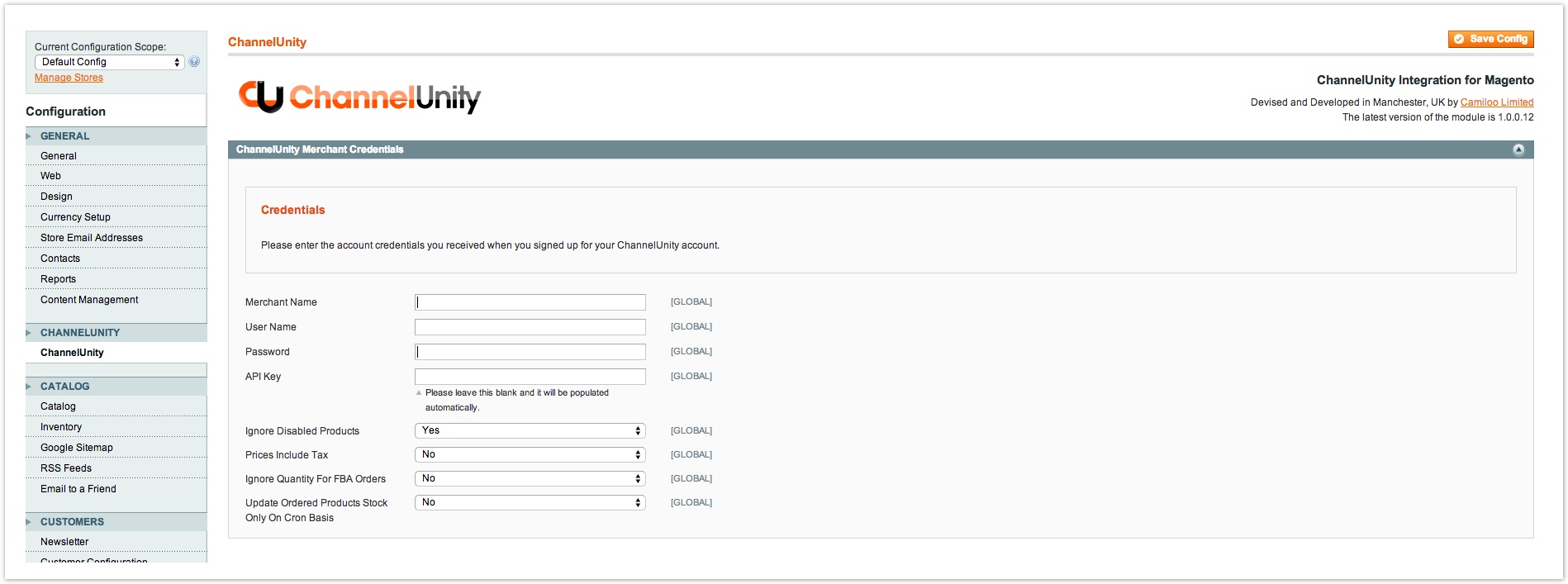This article will show you how to connect your ChannelUnity account to your Magento store. Note this article is for version 1 of Magento.
Note that previous versions of this setup process used Magento Connect. Magento Connect however is no longer in service.
Download the Magento Module
1. Download the ChannelUnity module for Magento (a.k.a. our connector kit) from this link: http://www.channelunity.com/plugins/cu-magento-module.zip
2. Open your Magento site in an FTP client.
3. Extract the Magento module archive on your computer.
NB. If you have the Magento compiler enabled, please disable it before installing the module. (You can re-enable it after installation).
4. Upload the module to your Magento site (the files you have should be uploaded to the root level of your Magento installation).
5. Log into your Magento admin area and click System > Cache Management. Refresh your Magento caches.
6. Log out of Magento and back in again, and the ChannelUnity module is now installed.
7. In your Magento admin panel, click on System > Configuration.
On this screen you will see the ChannelUnity settings over on the left hand side, you will need to click on the ChannelUnity link that isn’t in uppercase.
8. In the “Merchant Name”, “User Name” and “Password” fields, you will need to enter the details used when signing up with ChannelUnity, please leave the “API Key” field blank. You will then need to click the “Save Config” button on the top right hand side of the page.
Link ChannelUnity to Magento
Login to your ChannelUnity account at https://my.channelunity.com, and click on Setup > Online Stores. This should then bring you to a screen that looks like this. Click on Connect another online store.
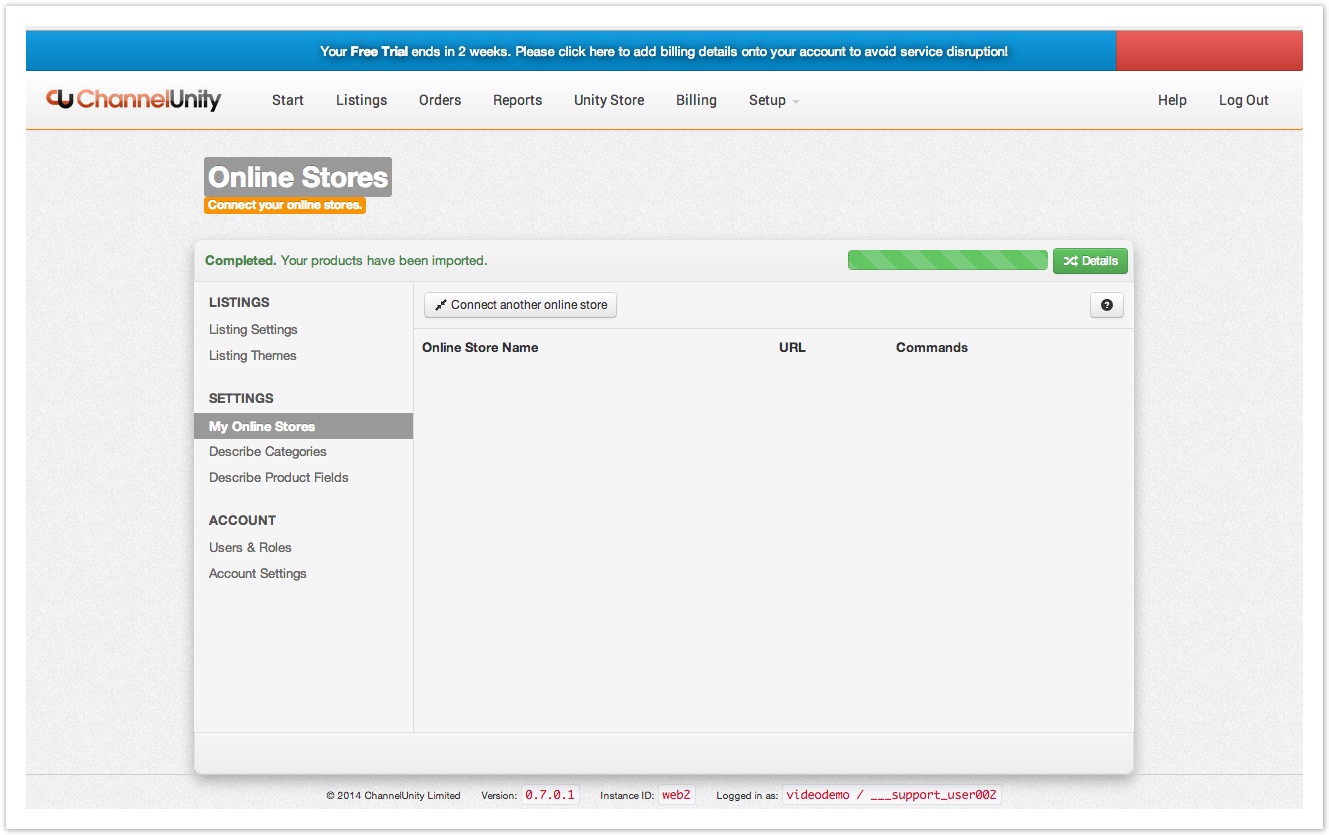
The next screen will display a grid of the current carts we support; on this screen you can select “Magento”.
Then type or paste the URL where your store’s homepage can be found, such as https://www.mycoolshop.com, then click Next.
You will then see the following confirmation messages, and that’s it! Your Magento store has been connected.
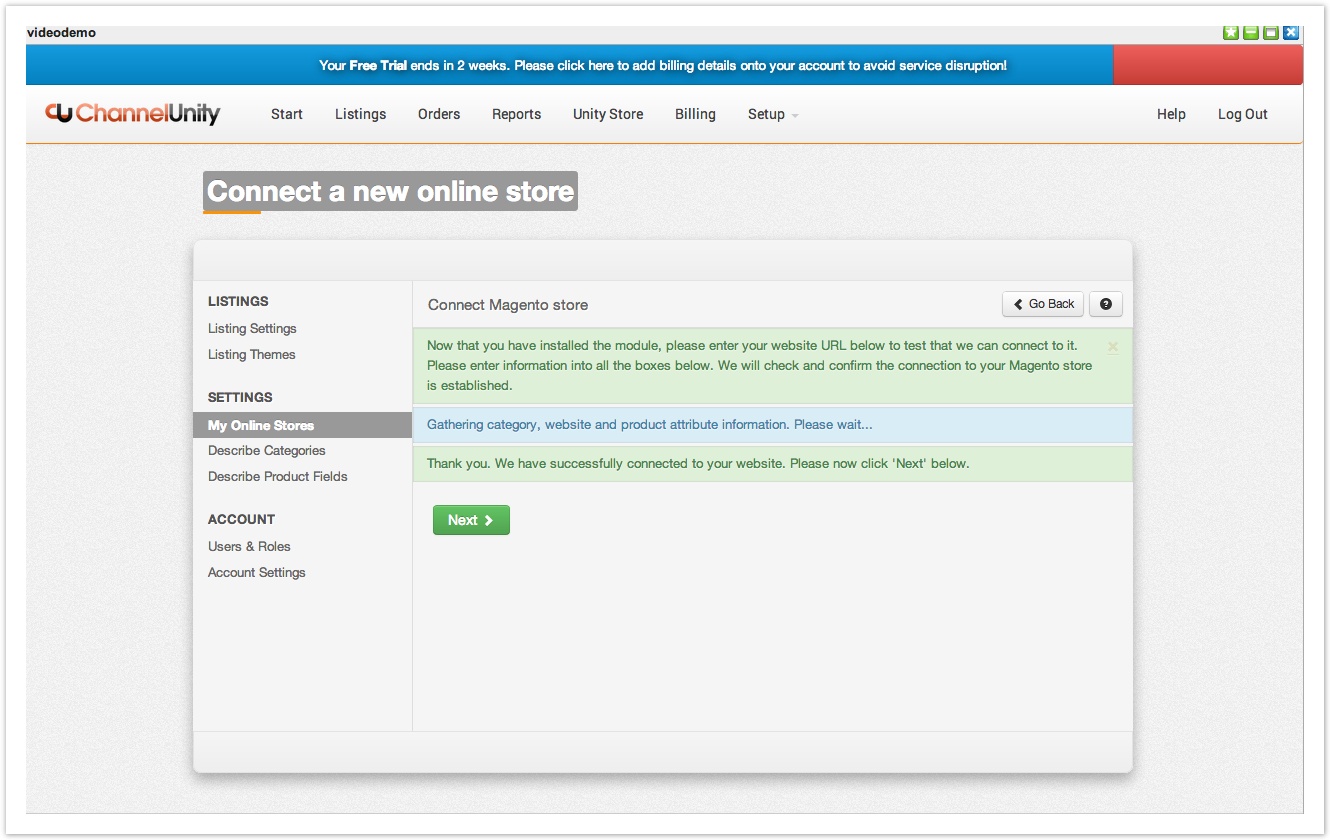
Disable the Magento compiler
When installing the ChannelUnity module for Magento, if the Compiler is enabled in Magento, this can cause issues so it is necessary to temporarily disable it, just while you install the module.
First login to your Magento Admin panel and then follow these steps.
Go to System > Tools > Compiler.
Once there, you should see a “Disable” button.
Click this and you should be able to see that the compiler is now disabled.
Note that if you receive the error message “Fatal error: Class ‘Camiloo_Channelunity_Model_Entity’ not found in /***/public_html/includes/src/Mage_Core_Model_Resource_Setup.php on line 234” during installation, disabling the compiler should solve this.