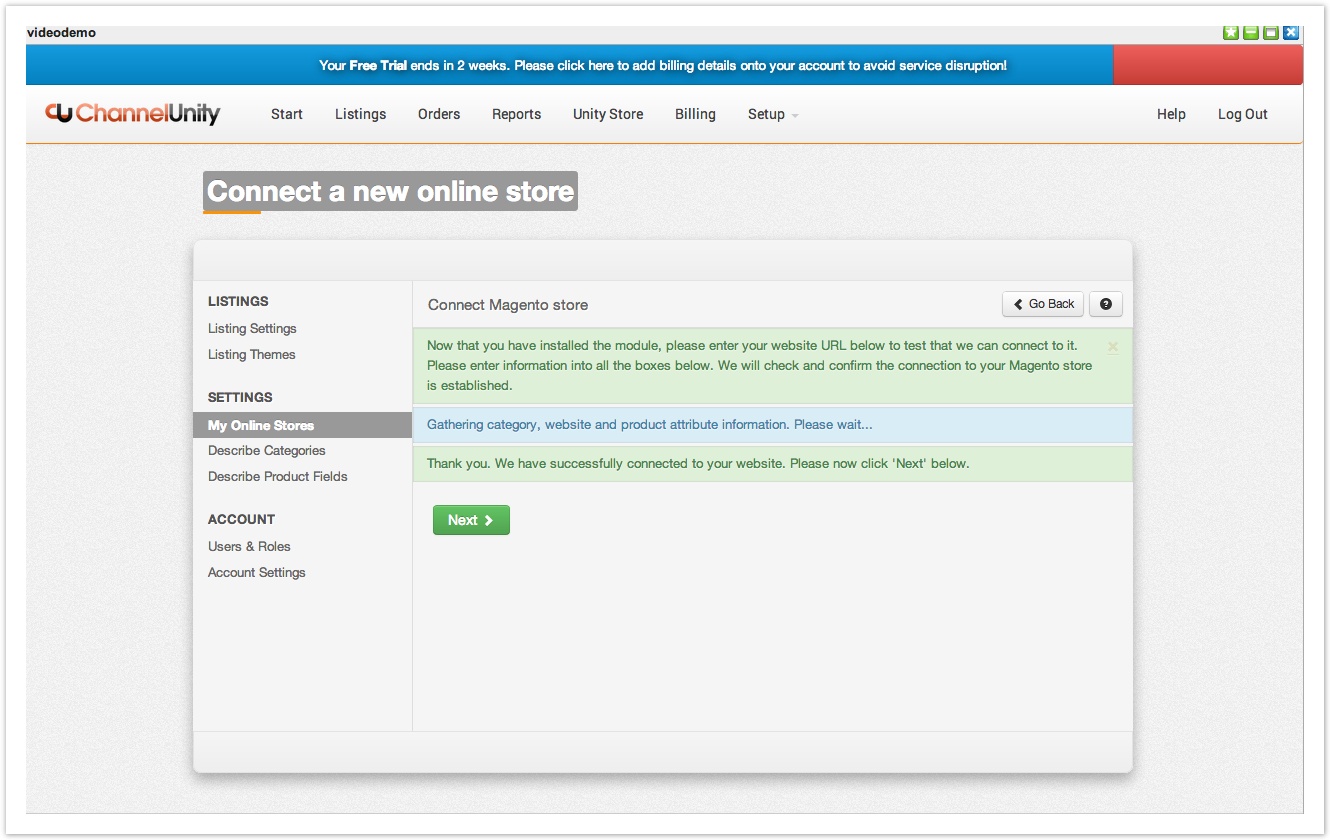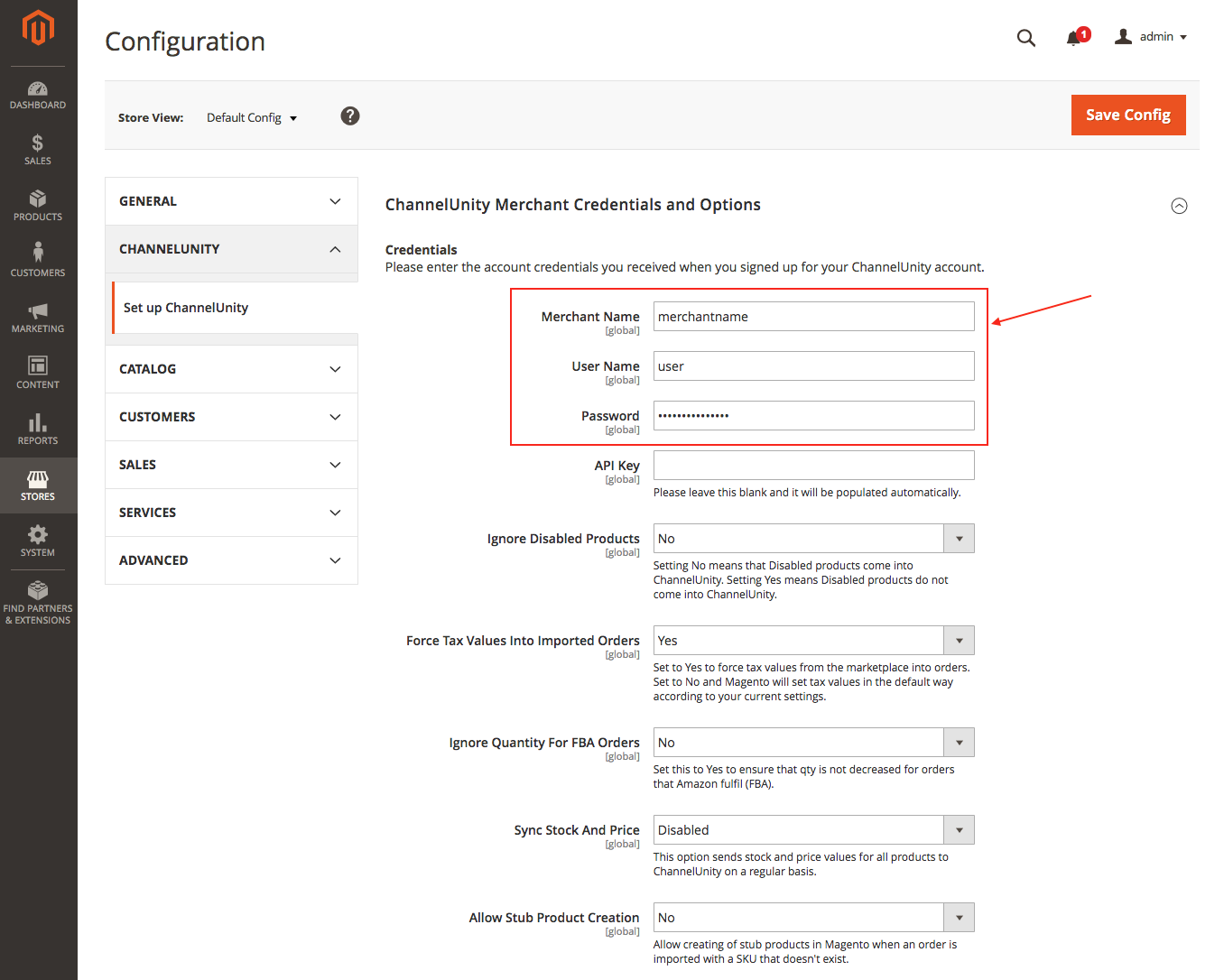This article shows you how to connect your Magento 2 store to ChannelUnity. More specifically, we support versions 2.2.x , 2.3.x, and 2.4.x of Magento 2.
Download the Magento Module
1. The latest version of the Magento Module is located in our GitHub here:
https://github.com/ChannelUnity/Magento-2-Module
Click on the green ‘Code’ button then download as a zip.
2. Upload the module to your Magento installation. The zip file contains files starting at the app/code/Camiloo/Channelunity folder.
Create this folder if it doesn’t yet exist.
Please note that if you have ever had any customisations performed to the plugin, these will be overwritten if you install a new version. Contact support if you are concerned about this.
3. Run the following commands in SSH on your server (as the magento user and not as root).
php bin/magento module:enable Camiloo_Channelunity php bin/magento setup:upgrade
4. Log in to your Magento admin area and click on Stores > Configuration. On this screen you will see the ChannelUnity settings over on the left hand side. Click on ChannelUnity > Set up ChannelUnity.
5. If you haven’t done so already, visit https://www.channelunity.com/create-account/ in a new window and sign up for a ChannelUnity account. You will need your “Merchant Name”, “User Name” and “Password” to complete the next step.
6. In the “Merchant Name”, “User Name” and “Password” fields, you will need to enter the details used when signing up with ChannelUnity, and please leave the “API Key” field blank. Then to click the “Save Config” icon on the top right hand side of the page. Please note, if the user password changes, it will need updating in the plugin too. We recommend you create a new user account in the ChannelUnity portal to be used simply for plugin purposes. Just go to “Setup” > “Users and Roles” to create a new user.
If you get a 404 error when trying to visit the ChannelUnity settings page, log out of Magento and log back in, and try again.
Link ChannelUnity to Magento
Login to your ChannelUnity account at https://my.channelunity.com, and click on Setup > Online Stores. This should then bring you to a screen that looks like this. Click on Connect another online store.
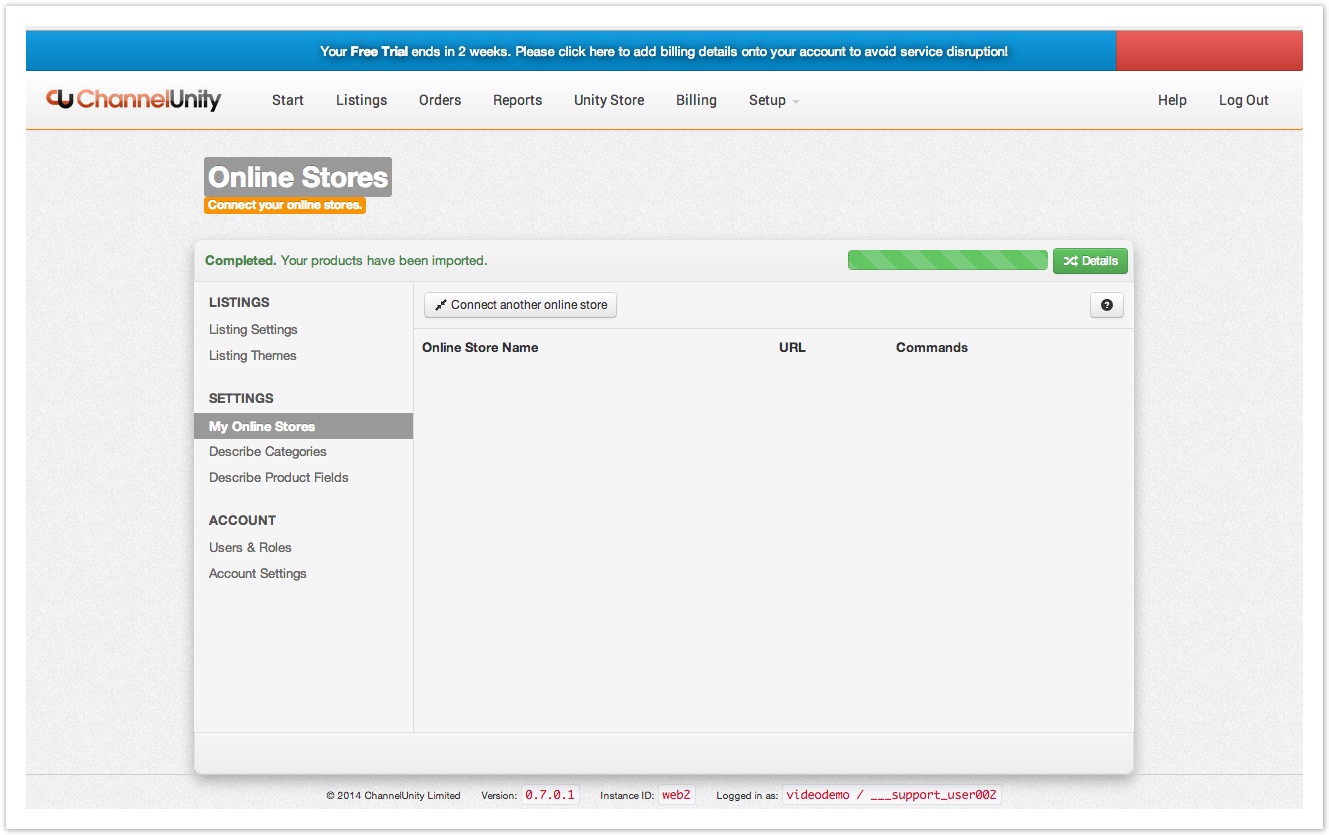
The next screen will display a grid of the current carts we support; on this screen you can select “Magento”.
Then type or paste the URL where your store’s homepage can be found, such as https://www.mycoolshop.com, then click Next.
You will then see the following confirmation messages, and that’s it! Your Magento store has been connected.