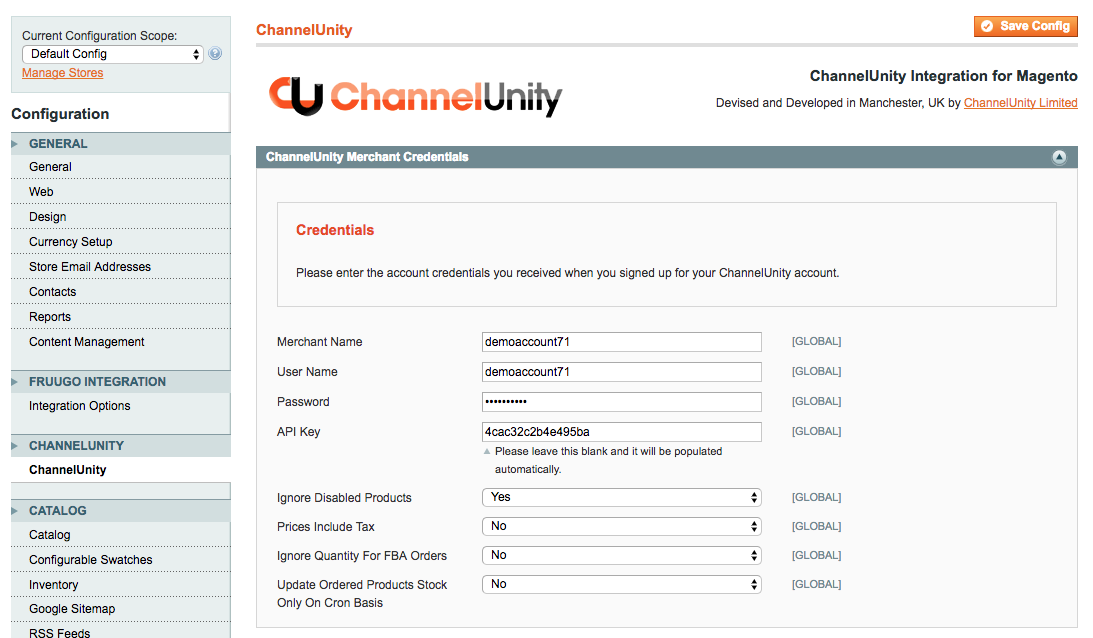This article describes the settings that can be configured for the Magento 1 extension.
In the Magento admin area click on System > Configuration. On the left click on ChannelUnity. You will be presented with the available settings.
Settings List
Ignore Disabled Products
Setting No means that Disabled products come into ChannelUnity. Setting Yes means Disabled products do not come into ChannelUnity.
Prices Include Tax
Sometimes you will see order totals in Magento not matching the order total on Amazon/CU. The main reason for this is the Tax Rule not being applied correctly. ChannelUnity cannot directly apply tax to the orders it imports into Magento, it needs to make Magento do it. Firstly it deducts tax from the order by looking up the Magento tax rules and applying any which affect the order. This is mainly based on location, e.g. the state. Then the Magento tax rules to take over and adds this value back, the difference being that the value is added back in the Tax attribute of the order. If you find order totals not importing correctly, set this setting to Yes.
Ignore Quantity For FBA Orders
Set this to Yes to ensure that qty is not decreased for orders that Amazon fulfil (FBA).
Update Ordered Products Stock Only On Cron Basis
When a customer goes through the checkout process on your website and orders some items, these items are also posted through to ChannelUnity to keep the stock level up to date. In some cases this communication with ChannelUnity can cause a lag in the checkout process. To prevent this lag if it occurs, set this setting to Yes. This will cause the product updates to be deferred to a background process (cron job).