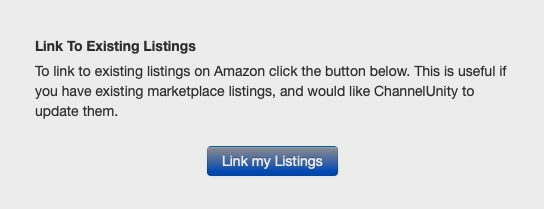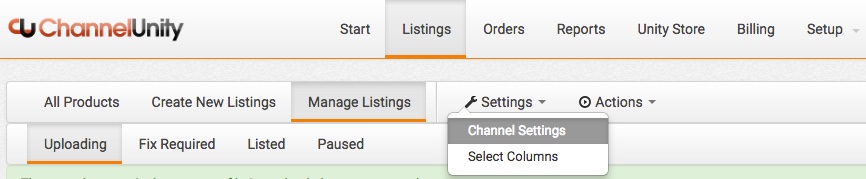This article will take you through the Channel Settings that are in ChannelUnity, and how these settings affect the way information is passed between your cart and your chosen marketplace.
This article assumes you have gone through the initial setup processes which are as follows:
Create Listing Settings (where applicable)
How to access Channel Settings
In the main menu click on Listings and choose your marketplace in the top-right menu. Point to Settings, and click on Channel Settings.
A dialog box opens showing you the available channel settings. Sections include Main Settings, Publication Options, Download Existing eBay Listings, Default Listing Settings and Repeat Setup Wizard. Note that some of these functions are only available for specific marketplaces.
Main Settings
The Main Settings area is split into two sections. Firstly the Connect an account section, where you can change the marketplace account to a new account if you so wish. Simply click on the blue button “Connect to a Marketplace Account” and follow the instructions given there in order to change the marketplace account associated within ChannelUnity.
The second section is where you can specify which storefront (or storeview) you would like to connect your chosen marketplace to. This feature is especially useful if you have various storefronts optimised for different languages. Simply use the drop-down to select the storefront you wish to connect to, and then select “Save”.
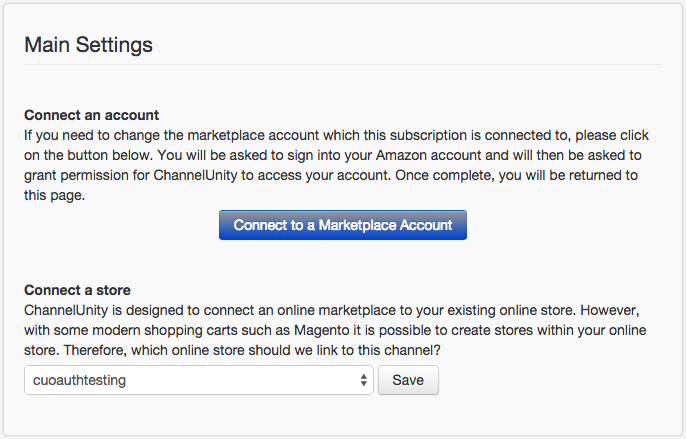
Publication options
Under this section, you can enable or disable various Publication Options for the selected marketplace.
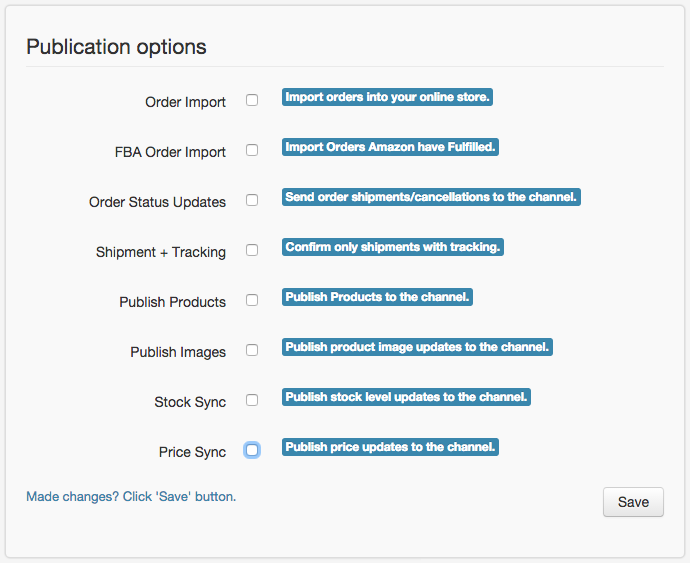
- Order Import — Selecting this option means that any orders placed by customers on this marketplace will be imported to your cart, and appear in your cart like any other order.
- FBA Order Import — Enabling this setting means we import any orders to your cart that have been placed through Amazon FBA. We will pull these orders through as completed orders to your cart. This setting is especially helpful for accounting purposes.
- Order Status Updates — This setting allows us to update the marketplace with any order status changes made in your cart to the marketplace. This setting will need to be enabled in order to ensure order status updates such as shipping or cancelling an order are published to your marketplace. If you intend on updating your marketplace orders manually, you can leave this value unticked.
- Shipment + Tracking — Having this option ticked means we will only update Amazon with the order status of “Shipped” when a tracking number has been allocated to your orders in your cart.
- Publish Products — This option will need be selected if you wish for ChannelUnity to create listings on Amazon. For eBay we will create listings by default.
- Publish Images — Select this option in order for us to take the images from your store and use them on your listings. Where this option isn’t present, we will default to uploading product images.
- Stock Sync — Uploads stock values from your cart to the marketplace. For example, if your store stock levels are showing a value of 10, we will push this quantity into your connected marketplace.
- Price Sync — Allows ChannelUnity to upload product prices to the current marketplace. We will use the value in the field you have mapped against Price, and will apply any pricing changes if you have specified these in a listing setting.
Download Existing eBay Listings
This option allows you to download your current active eBay listings to either a CSV or XLS file. This is useful if you are coming to ChannelUnity from a background of selling on eBay, and want to import your eBay listings into your online store.
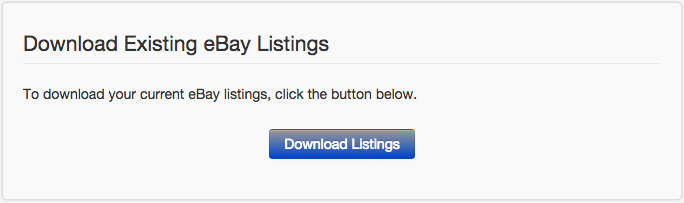
Default Listing Settings
Default Listing Settings are useful if you want to use a listing setting for a product where one is not specified. If a product has a listing setting assigned to it, then that one will be used. If a product doesn’t have a listing setting assigned to it, then the default will be used if set.
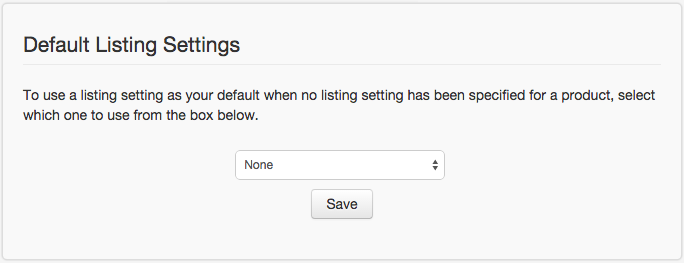
Link to Existing Listings
Link To Existing Listings is a tool used to re-synchronise ChannelUnity with your seller account on a marketplace. It will link up to your marketplace account and attempt to match the SKUs in ChannelUnity against those of your listed products. This will re-link them together and allow ChannelUnity to provide full updates of stock, price and product data as they are made in your store.