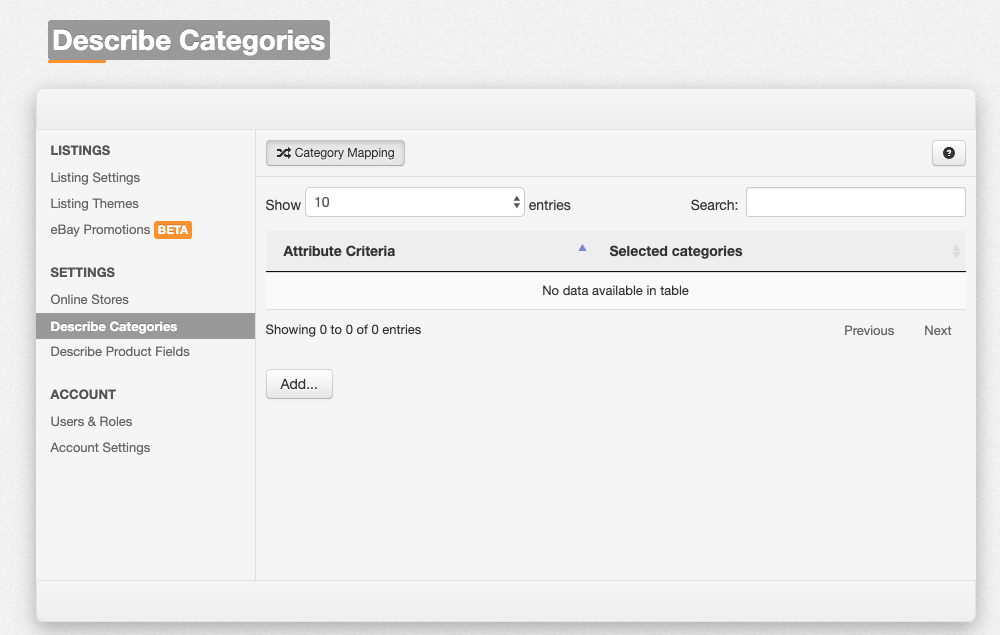ChannelUnity provides an alternative category mapping method if the standard/default category mapping method is not suitable for your current setup. This is called “Rule Based” category mapping where criteria are setup to determine the category. Note: Rule based category mapping can only be enabled by ChannelUnity.
Rule Based Category Mapping
Login to ChannelUnity and navigate to Setup > Describe Categories. The following screen will appear:
Select the Add button to create a category mapping rule.
Select an attribute to apply a criteria and a condition. More than one condition can be applied to a rule by selecting the Add button. In the example below the criteria is to select products where the title contains the word ‘jacket’ but not ‘rain’, therefore excluding rain jackets.
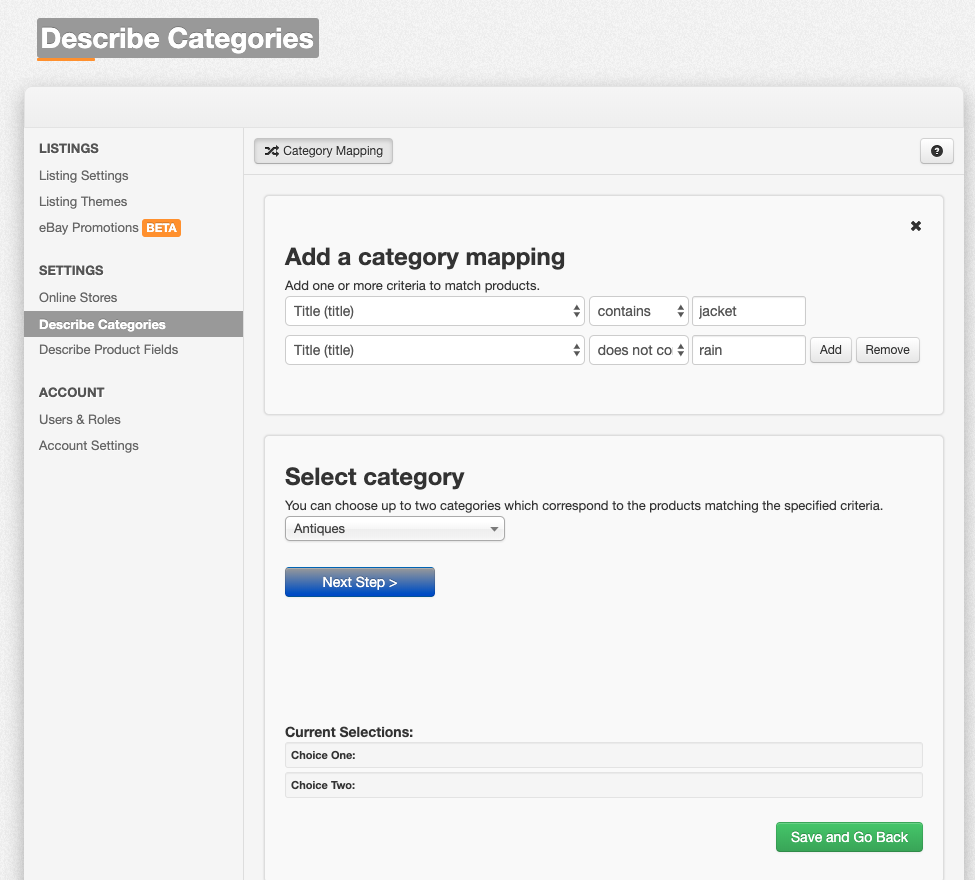
Next step is to assign a ChannelUnity category to the rule. Follow the category selection steps and then Select as First Choice. There is no need to apply a Select as Second Choice unless the product is to be listed in a second category. Note that not all marketplaces support listing to two categories, and the marketplace may charge for a second category listing.
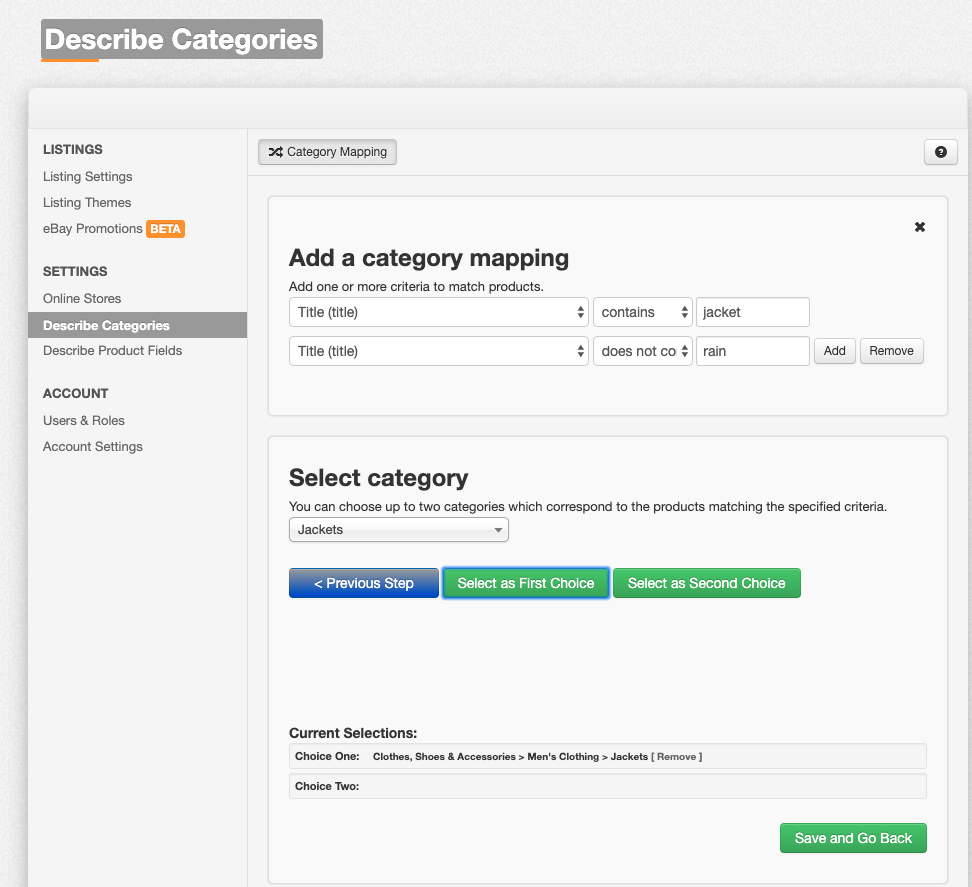
Note: If a product matches more than one category mapping rule then only the first category mapping rule will take effect.