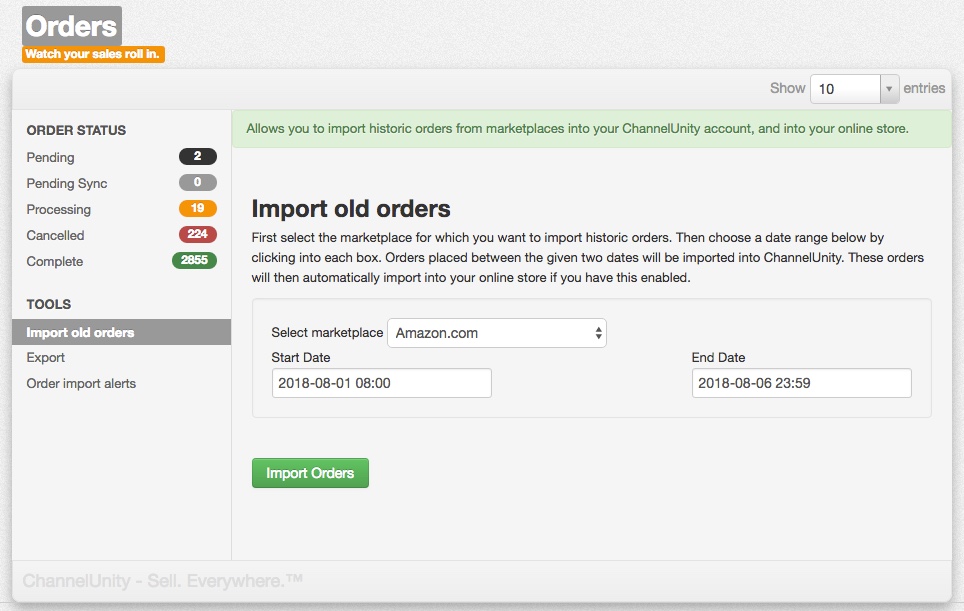You can use the Import Old Orders tool to pull historic orders from connected marketplaces into your ChannelUnity account and connected online store.
To do this, go to Orders > Import old orders (underneath TOOLS).
Select the marketplace you would like to import the orders from in the dropdown menu, then select the Start Date and End Date by clicking into the boxes underneath.
You can also specify a time with your start and end dates by typing this in using the 24 hour format as seen below:
If you are pulling through a very large amount of orders, the import may time out. If this happens, try making the date and/or time range shorter.
Once you’ve filled in the necessary boxes, simply click Import Orders and you’re done.
You can also check out our Orders Screen article for more information on how orders are handled within ChannelUnity.