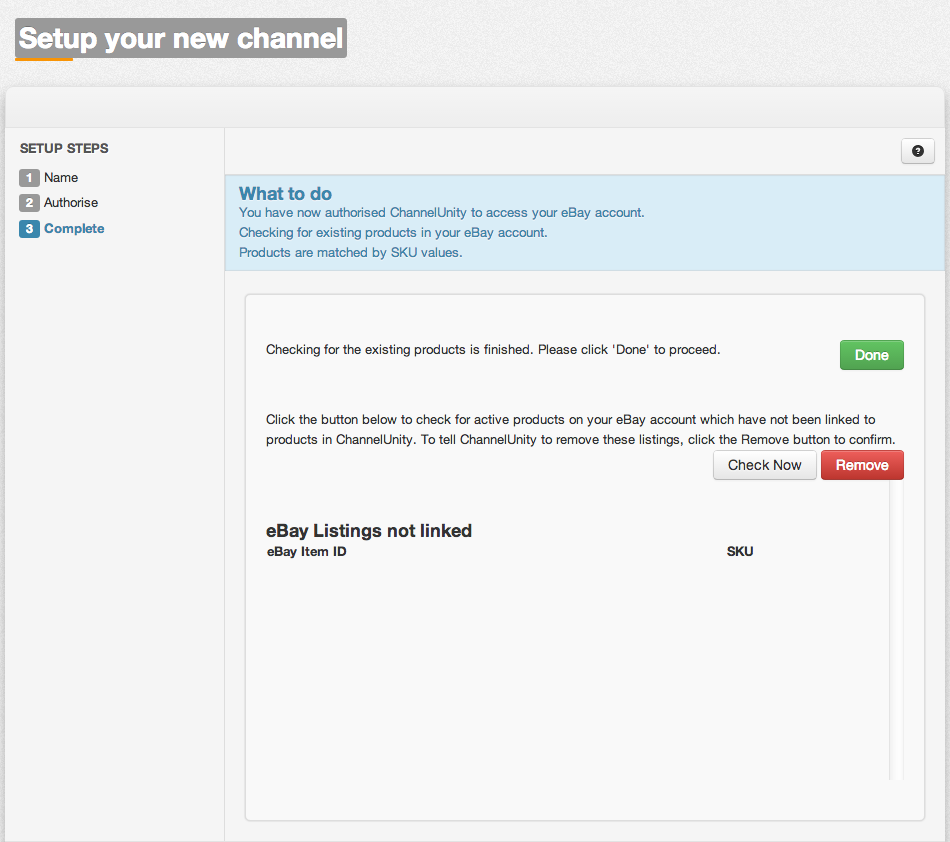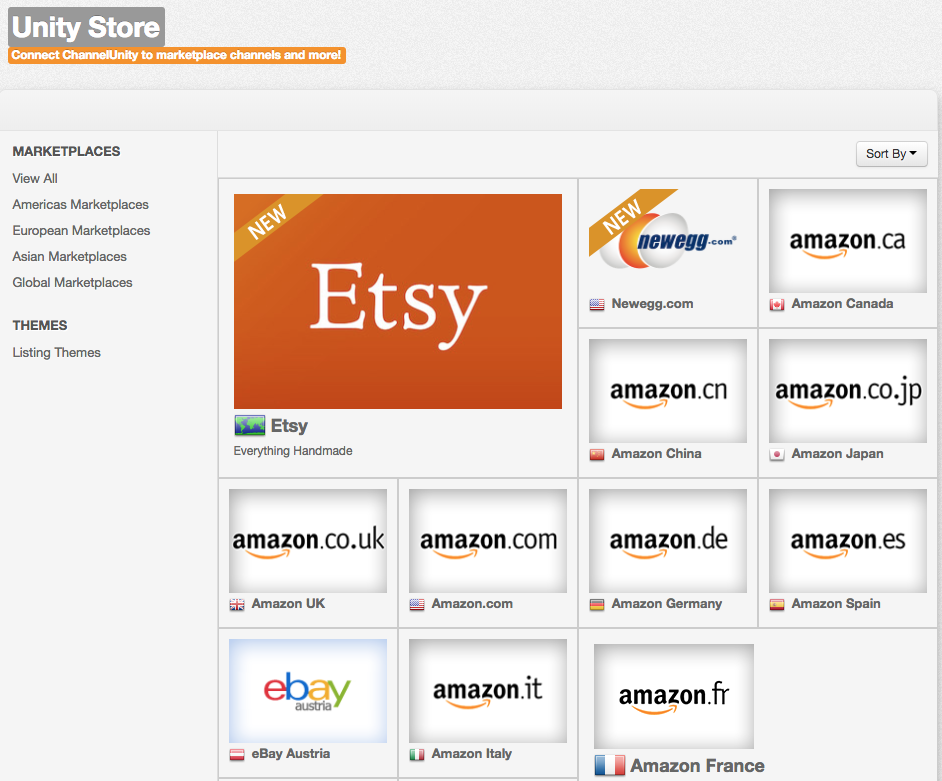This article describes how to connect your marketplace accounts to your ChannelUnity account. The process is generally the same, so you will perform similar steps no matter if you’re connecting Amazon, or eBay etc., but the specific options you are presented with may be different.
Connect an Amazon marketplace
Before we can link your Amazon account and help you to start selling, there are a few things worth noting. We can only connect to Amazon Pro accounts, Amazon Product Ad and Amazon Individual personal selling accounts are not supported.
Start by clicking Unity Store in the main menu. You should see a screen that looks like this.
You can sort through the marketplaces we currently support by region by clicking on the Marketplaces menu on the left. Click the icon of the marketplace you wish to connect. This will then bring up a pop up screen that looks like this. Click the “Add Channel” button.
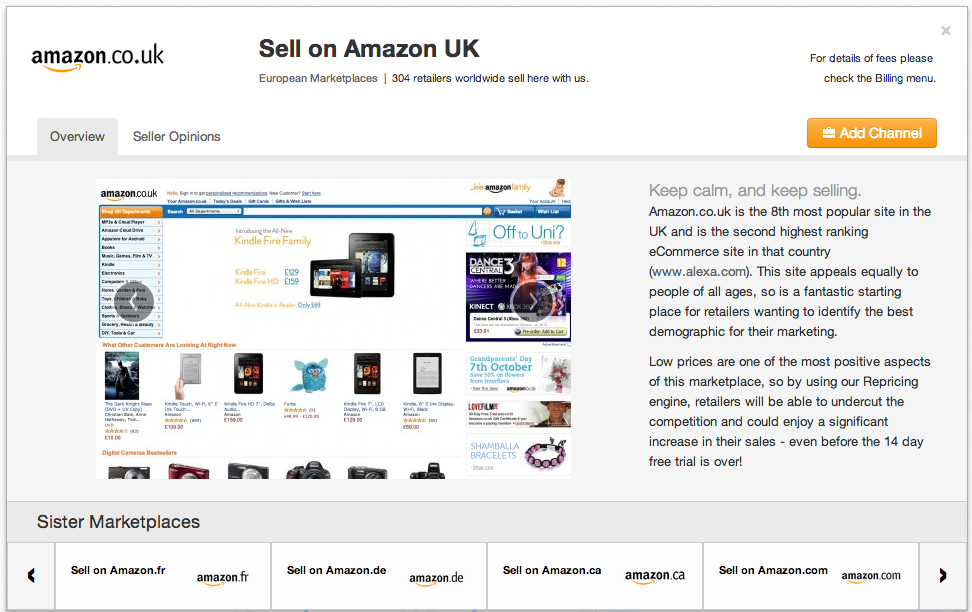
On the following screen enter a name by which you would like to refer to this channel (this is not viewable anywhere else except your ChannelUnity listing screen and is only for your reference). If you only have one Amazon account per country something like “Amazon – UK” will be fine.
If your cart offers different store views (to support listings in different languages) then you can map which store view you would like us to get the listing information from here too. For example, if we were mapping our Amazon.fr account, we might select “French” for this option.
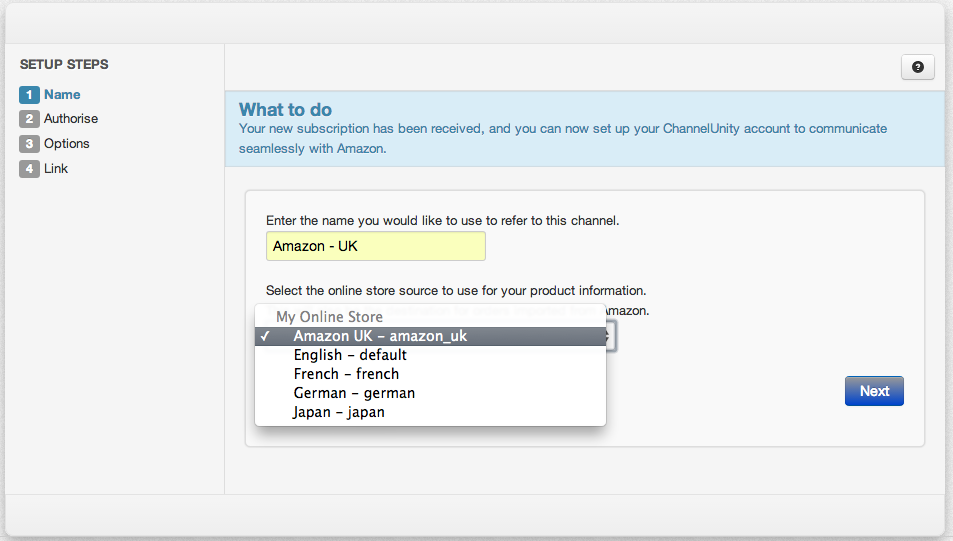
Click “Next” to move to the next step.
This is where the steps may deviate depending on the marketplace you’re connecting. In this example we are connecting Amazon, so the next step that follows looks like this.
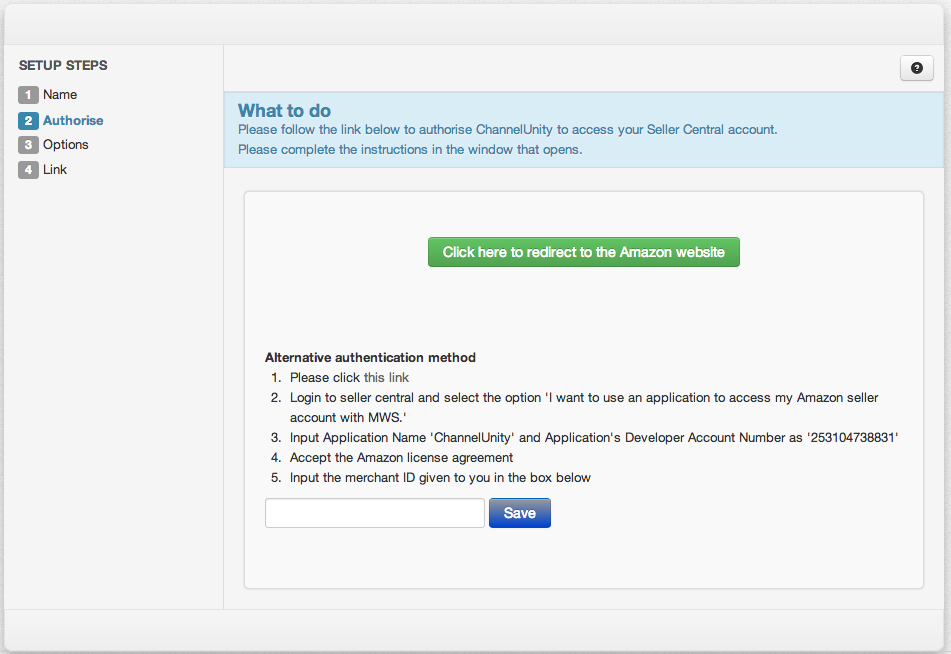
Click the green button to redirect to the Amazon website. You will then be redirected into Amazon Seller Central. If you are not already logged into your Seller Central account, you will be prompted to login, please login here with your usual Amazon details.
This will then bring you to a screen that looks like this, you will then need to click both of the check boxes on the screen and then click Next.
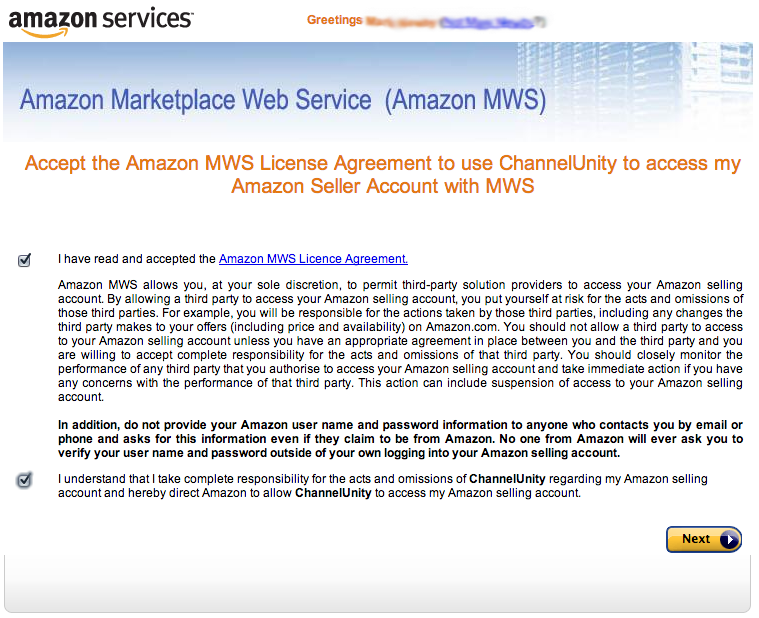
On the following screen, please click “Continue”.
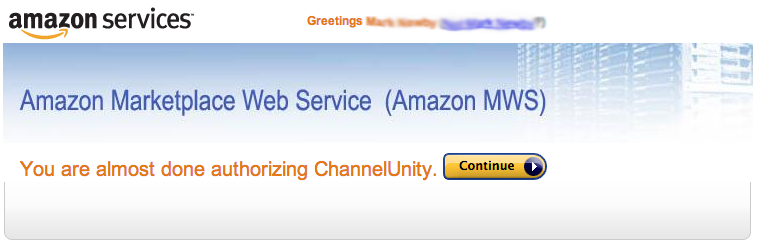
You will be returned back into ChannelUnity where you can select your preferred publication options.
You can read more about our publication options here.
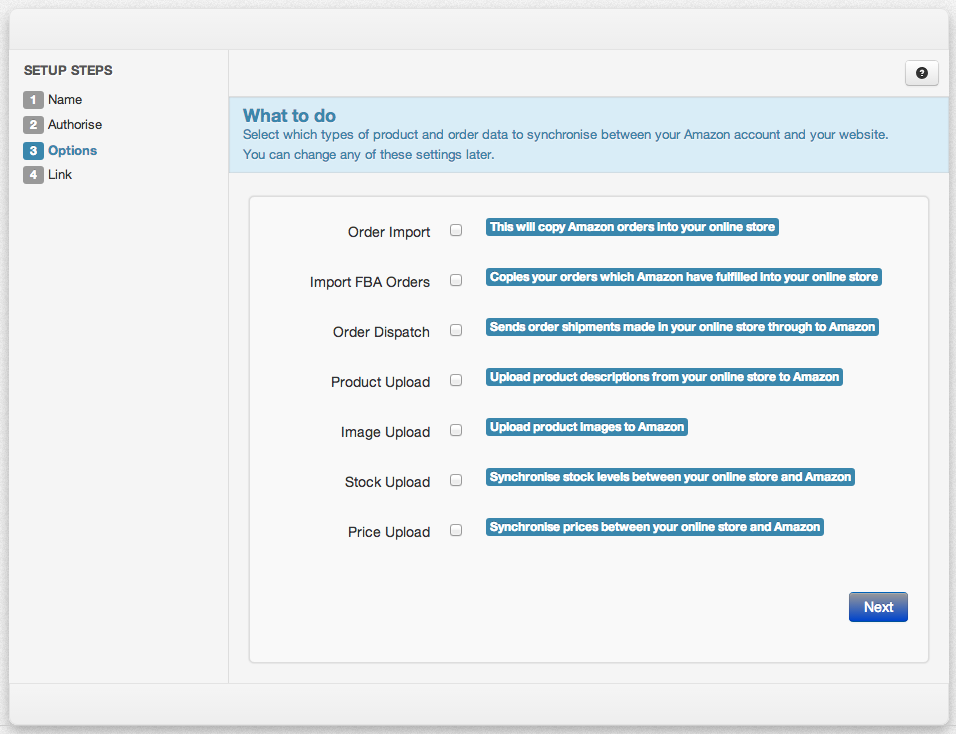
Once you’ve selected your preferred publication options, click on the blue “Next” button, which will then bring you to a screen that looks like this. If you have any SKUs in your cart that match SKUs in your Amazon account, we will connect those listings here. This process can take a few minutes, and the more SKUs you have the longer it will take. If you don’t want to wait for the process to finish, you can click “Done” and this process will continue to run in the background.
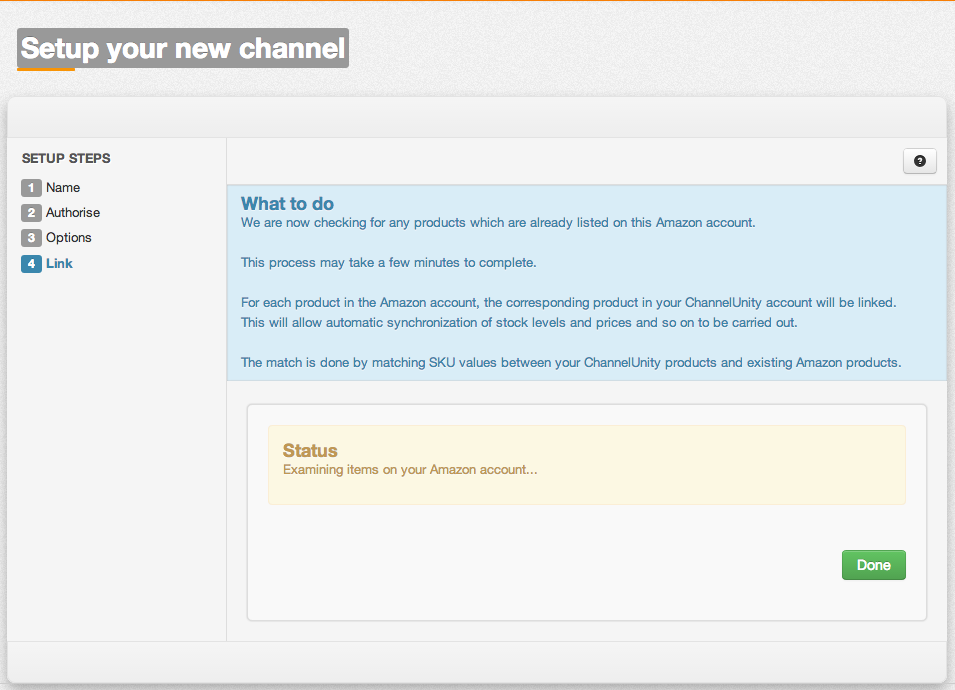
Connect an eBay marketplace
Start by clicking Unity Store in the main menu. Click the icon of the eBay marketplace you wish to connect. This will display a pop up window that will look something like this. Click the “Add Channel” button.
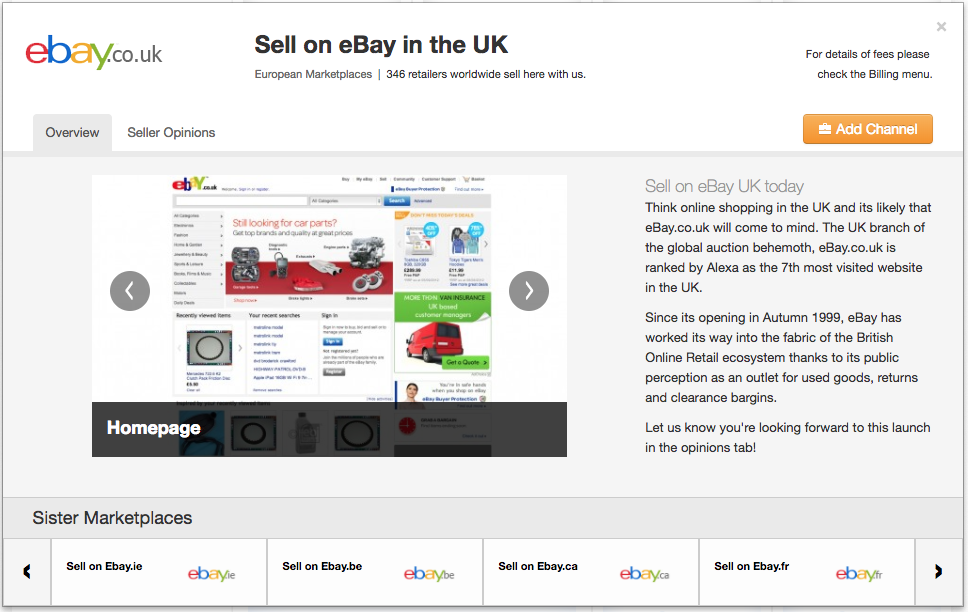
On the following screen enter a name by which you would like to refer to this channel (this is not viewable anywhere else except your ChannelUnity listing screen and is only for your reference). If your cart offers different store views (to support listings in different languages) then you can map which store view you would like us to get the listing information from here too.
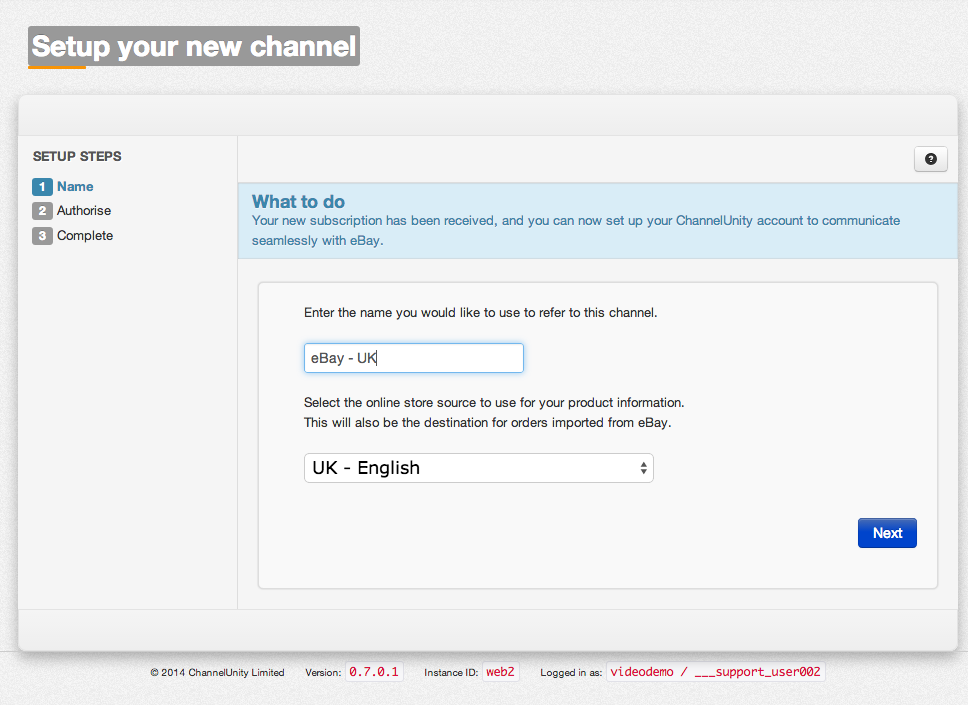
On the screen that follows you should have a link to redirect to the eBay website. Click this link.
You will then be redirected to eBay. If you are not already logged into your eBay Seller account, you will be prompted to login, please login here with your usual eBay details.
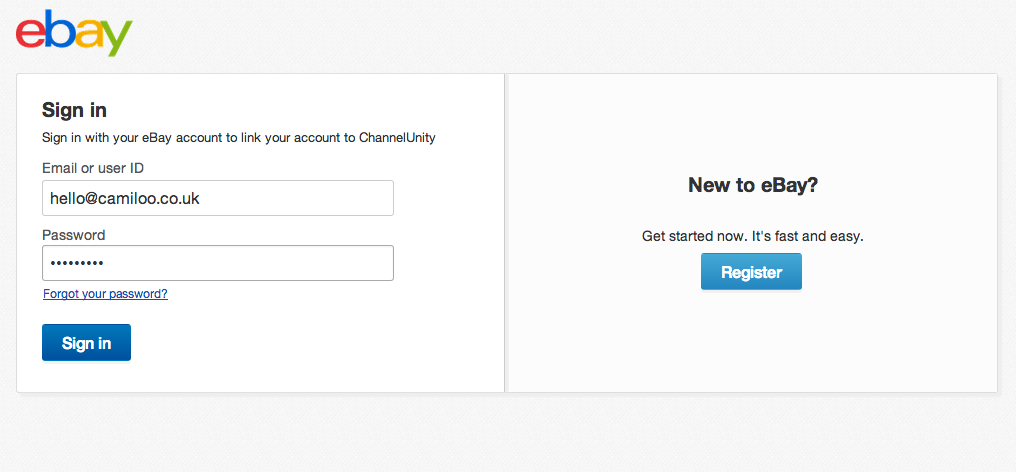
Follow the instructions that are presented to you. Click the blue “I agree” button to connect ChannelUnity to eBay.
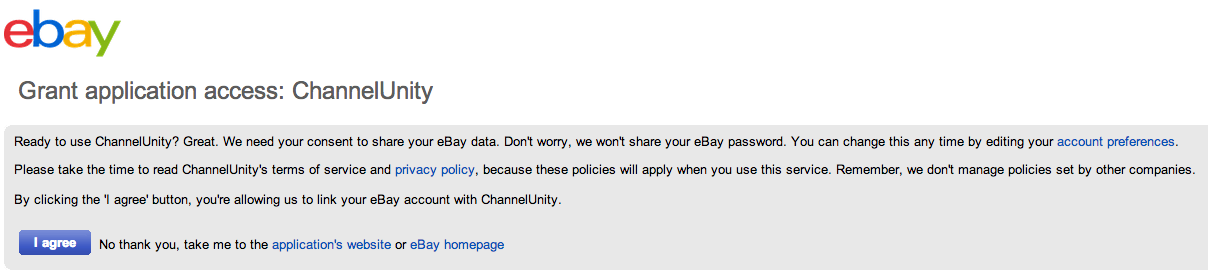
This will then bring you back into your ChannelUnity account. If you have any SKUs in your cart that match SKUs in your eBay account, we will connect those listings here. If you don’t wish to link your listings yet, you can skip this step.
The linking process can take a short amount of time depending on the number of SKUs that you have. Note that you must stay on the current screen otherwise the linking process will be cancelled.
At the end of the process you’ll be presented with a screen that looks like this. You’ll see any eBay listing that couldn’t be linked to products in ChannelUnity, and for those listings you have the option to remove them from eBay (so that you don’t have any orphaned listings that ChannelUnity can’t update).