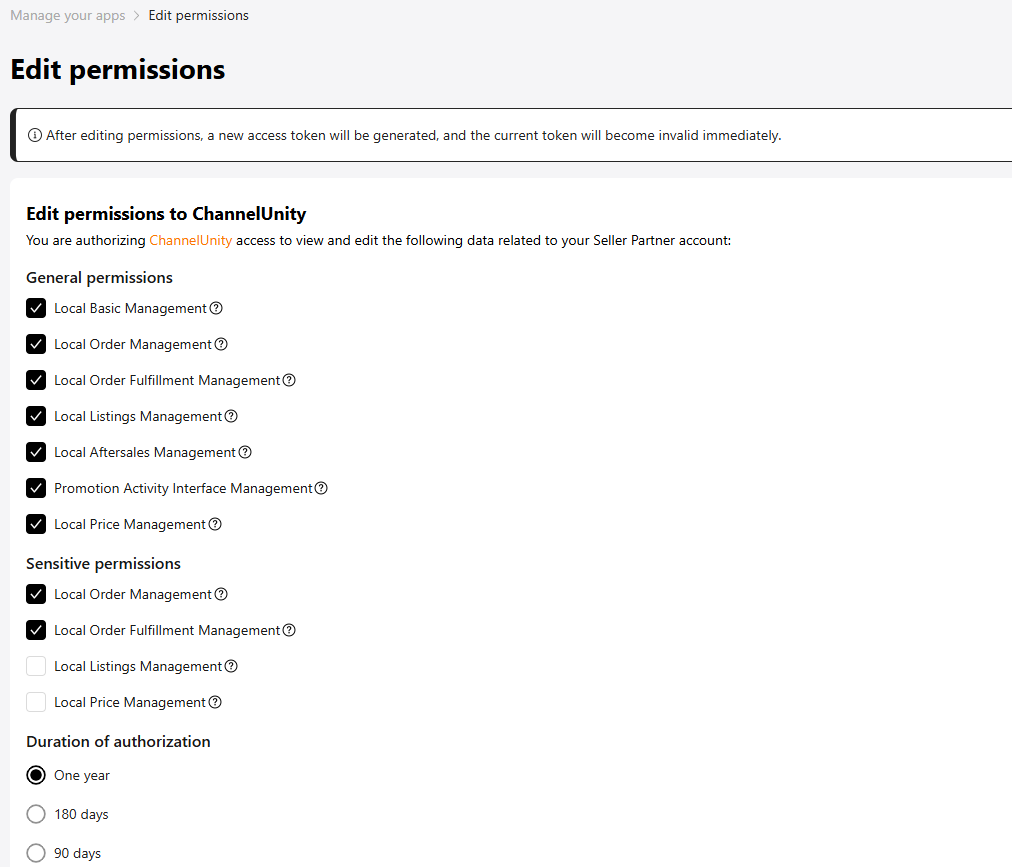
Changing the permissions in Temu for ChannelUnity’s API connection is something that may need to be completed as part of your connection process or troubleshooting. This article will show you where you can find these permissions and how they can be changed.
You should be aware, when changing permissions for applications in Temu, a new API key is generated. Once this API key is generated, ChannelUnity will need to be reconnected to your Temu marketplace account to prevent any unnecessary downtime. Read more on how to How To Reconnect to a Marketplace
Managing Application Permissions
- Login to https://seller-eu.temu.com (or https://seller-us.temu.com for US accounts)
- Navigate to Apps and Services -> Manage your apps in the Menus on the left hand side of the dashboard
- In the Manage your Apps tab, click Edit Permissions on the ChannelUnity application
- You will now be presented with a list of checkboxes, tick the permissions you would like to give ChannelUnity
- Save changes once all checkboxes have been selected
