Describe product tags allows you to pull information from your Shopify product tags for use within your Marketplace Fields.
Tag Mappings
Normally, if you want to map a custom field from Shopify to a Marketplace Field within the Describe Product Fields section, you will need to set up these custom fields using Metafields.
However, you need to use an additional app to set these up, most of which aren’t free of charge.
Describe Product Tags provides a free and easy way to do this, by utilising the information stored in Shopify product tags.
In ChannelUnity, go to Setup > Describe Product Tags NEW, and you will see the following screen:
Click +Add New Field and you will be given the following options:
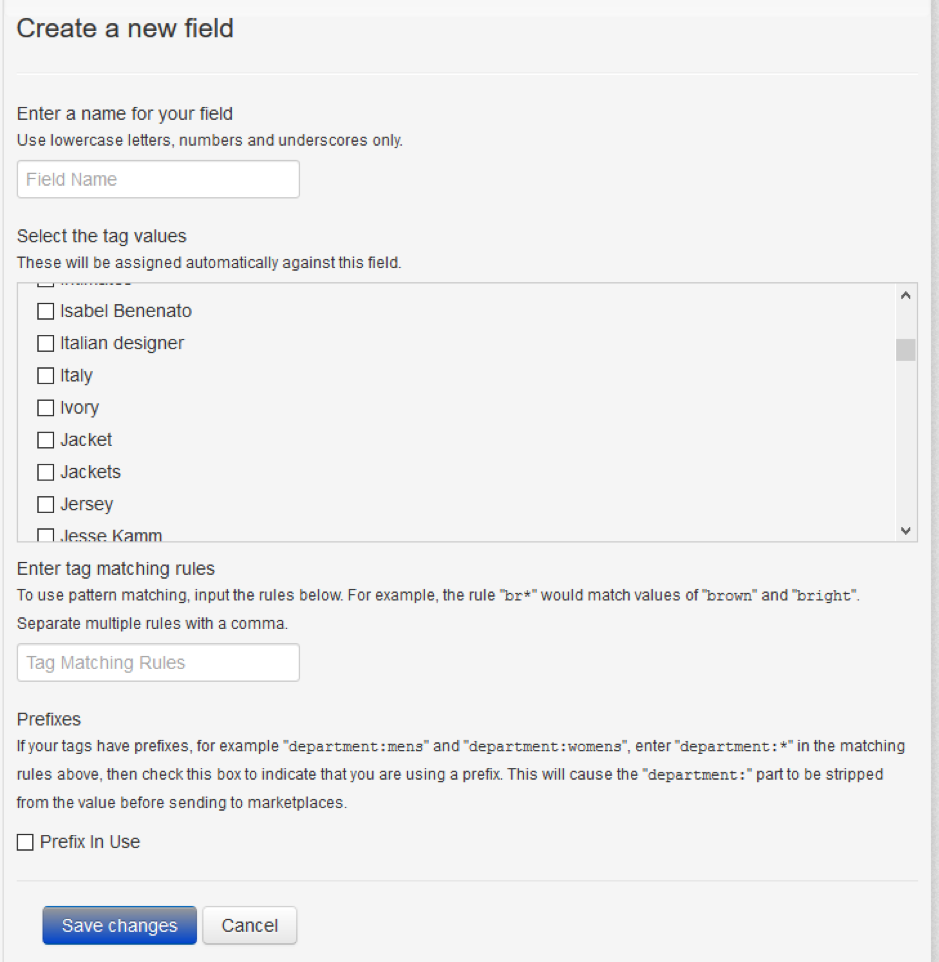
The tag values shown above are populated with our test data. In your version, you should see a list of all the tags you have added to products in Shopify.
Enter your desired field name, making sure to use only lowercase letters, numbers and underscores (you will get an error message upon saving otherwise).
Then, select the tag values you would like to assign against the field. You can select multiple tags by checking the boxes to the left.
Tag Matching Rules
The tag matching rules offer more flexibility when defining which tag information you want to use.
If you have many tags that include the same term, such as “garden table”, “garden bench”, “garden chair”, you can add the rule “garden*” into the Tag Matching box. This will then include any tags that begin with “garden”, without you having to go through the list and check them one by one.
If you want to remove the word “garden” when sending across to your marketplace, simply check the box Prefix in Use.
Once you have finished filling in the information, click Save Changes and you will see that your Tag Mapping has been created.
To delete the Tag Mapping, click the red box ![]() to the right. To edit, click anywhere else on the line.
to the right. To edit, click anywhere else on the line.
Using Your Tag Mapping in Describe Product Fields
Here you can see that a Tag Mapping has been created for patterns:
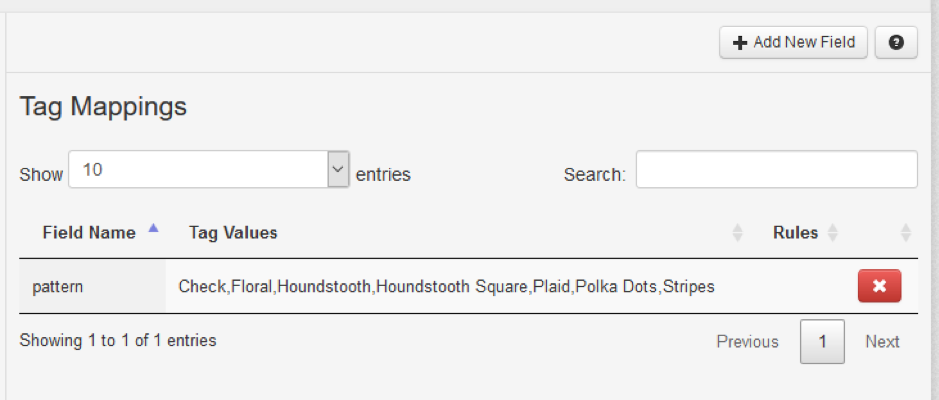
This will now be available to map to product fields in Describe Product Fields.
This can be selected in the right-hand column Your Online Store Field for either Common Fields or Additional Fields as shown below (since this is an Additional Field, you also need to select the relevant Marketplace Field from the drop-down):
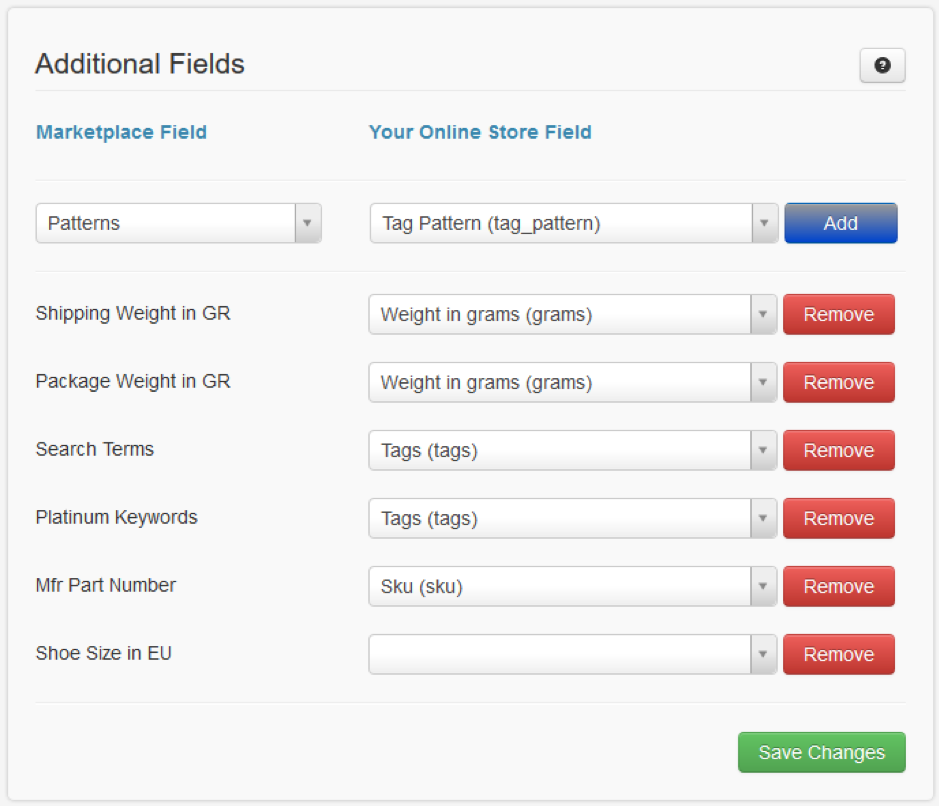
Your Tag Mapping will be named after the Field Name you chose previously. Finally, click Add once you have selected it in the drop-down menu.
Nice work, you have now successfully described your product tags in ChannelUnity.

