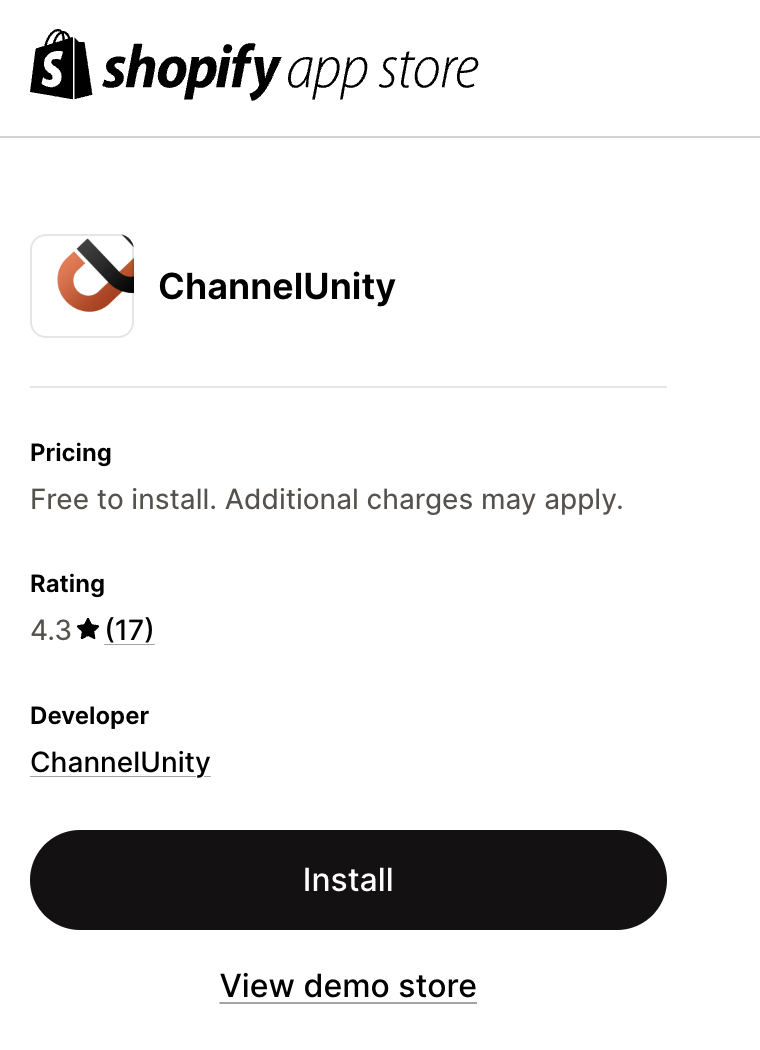This article describes how to get your Shopify store connected to ChannelUnity and some information you need to know.
Get Connected
Start by logging into your Shopify admin panel, then in a separate tab login to your ChannelUnity account if you haven’t already.
In ChannelUnity, click Setup > Online Stores. Click the button “Connect another online store”.
Now click the Shopify logo.
On the page that loads you will find some instructions, including a link to the Shopify app store.
Click this link. You should find the ChannelUnity app on the Shopify app store. (https://apps.shopify.com/channelunity).
There will be a button on here to allow you to install this app.
Click the Install button. You are then redirected back to ChannelUnity.
You are then asked to confirm you want to add the ChannelUnity app. You will be prompted to enter your ChannelUnity login credentials.
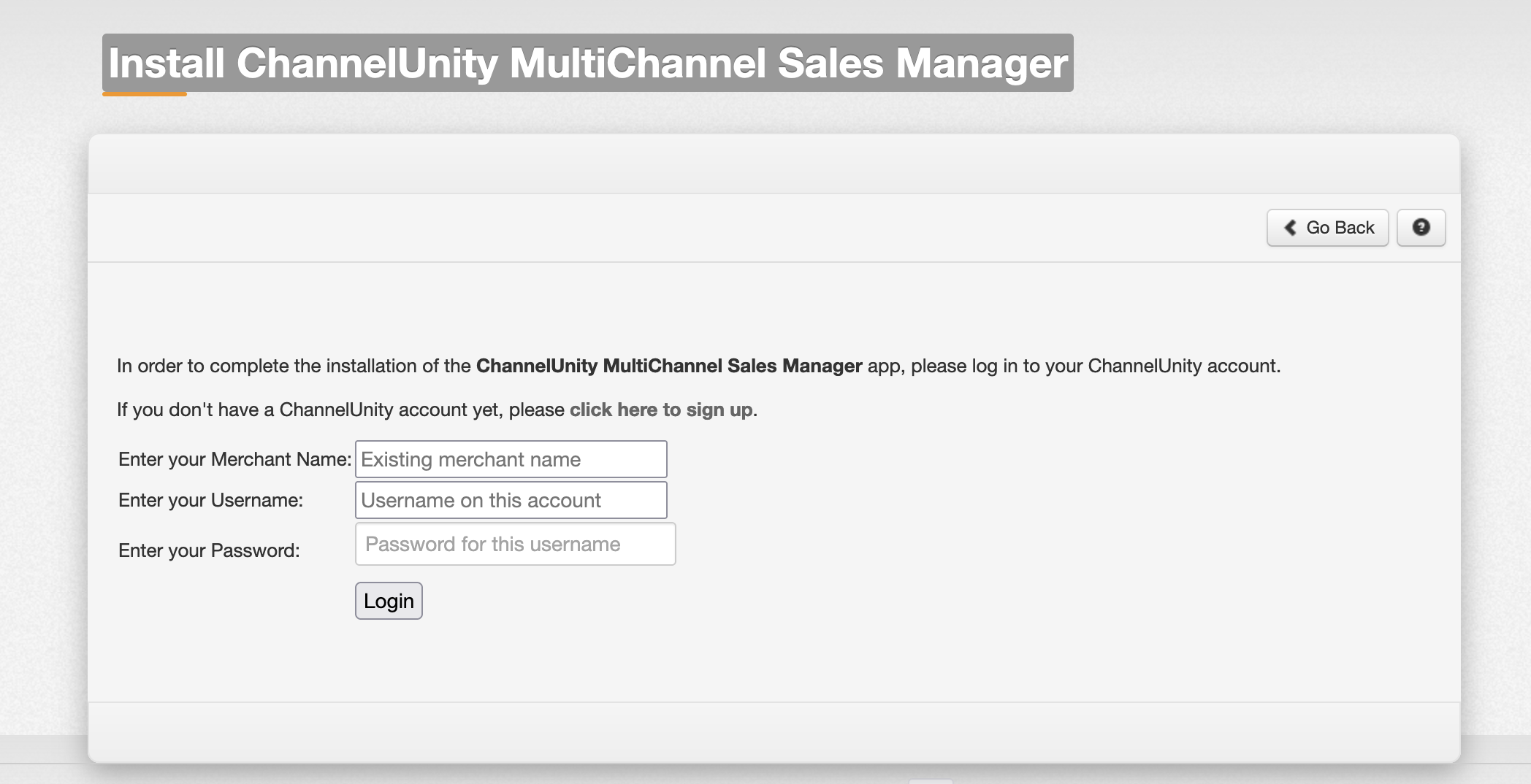
A message confirms that you have successfully connected to your Shopify store.
Click Back to return to ChannelUnity or click Return to Shopify to show your apps page. ChannelUnity will now display in your list of apps.
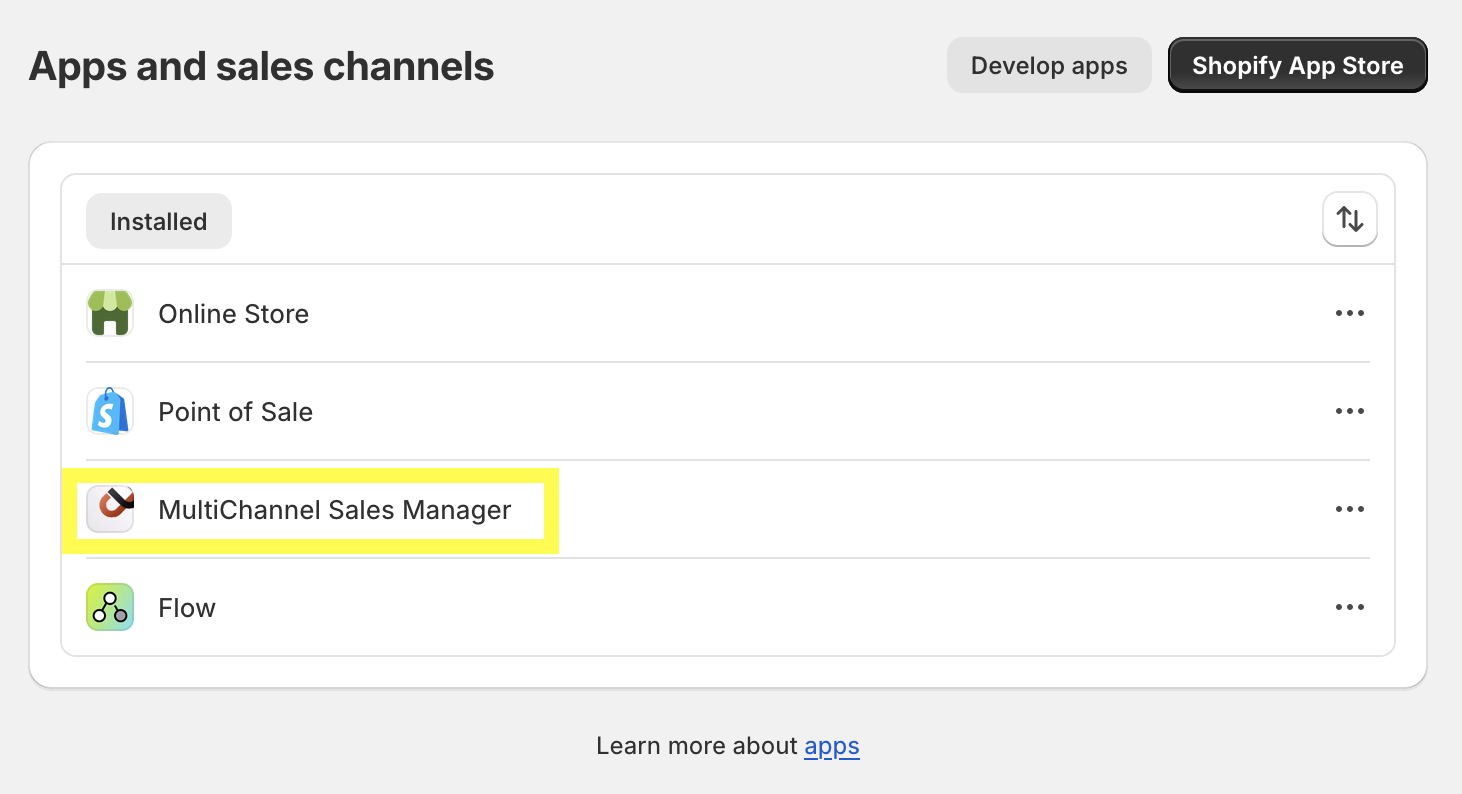
You have now connected your Shopify store to your ChannelUnity account.