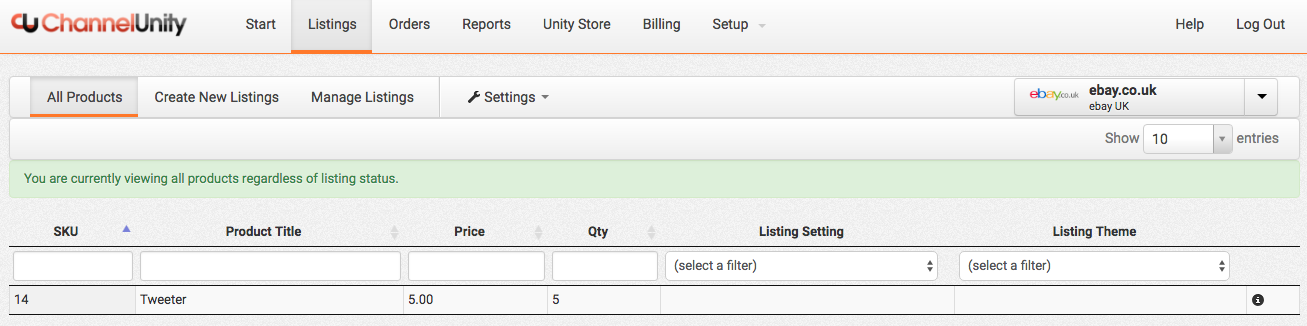ChannelUnity includes a function that will allow you to search through all products in the ‘Listing’ tab. This is not done through a menu, but is already present in the Listing tab itself. Along the top of the product listing section is a box immediately below each column.
These are the search boxes, and allow you to search by each field. So to search for a product by SKU, type into the box below the SKU field. Each search box is not exclusive, you can use more than one to search by multiple criteria. If the field you wish to search by is not shown, you can add this using the Settings > Select Columns menu

You will then be able to add any of your store fields to view in the product list in the following window. Any added columns will have a search box automatically added.
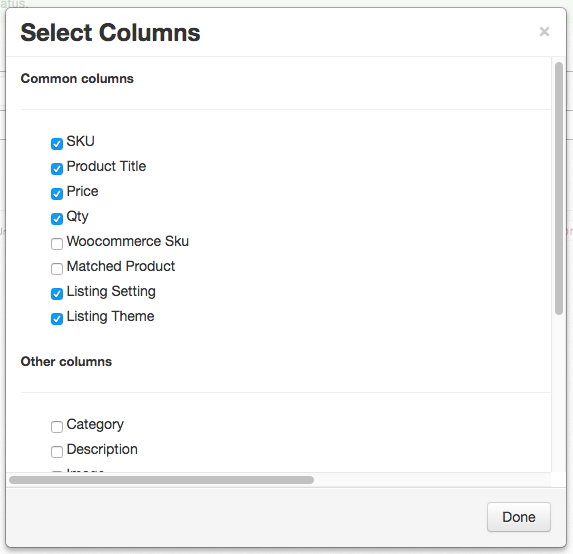
Two of the search boxes have a drop down menu, Listing Setting and Listing theme, as these search by what ChannelUnity has applied to the product. With the rest, they are free text boxes.
The default search type is a “contains” search which means that the text you input will be found anywhere in the data.
Other search types are available by using a symbol to prefix (or suffix) your search input.
The available search types are as follows.
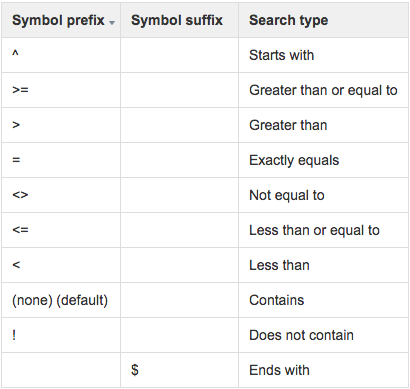
As an example, to search for product titles that do not contain the word “Bar” you would input “!Bar”
You can also use the search term “<0” to return results where that field is blank (ie has no data value)